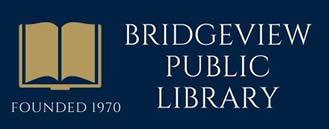Meet Libby from Overdrive!
Access content with your Bridgeview Library Card!
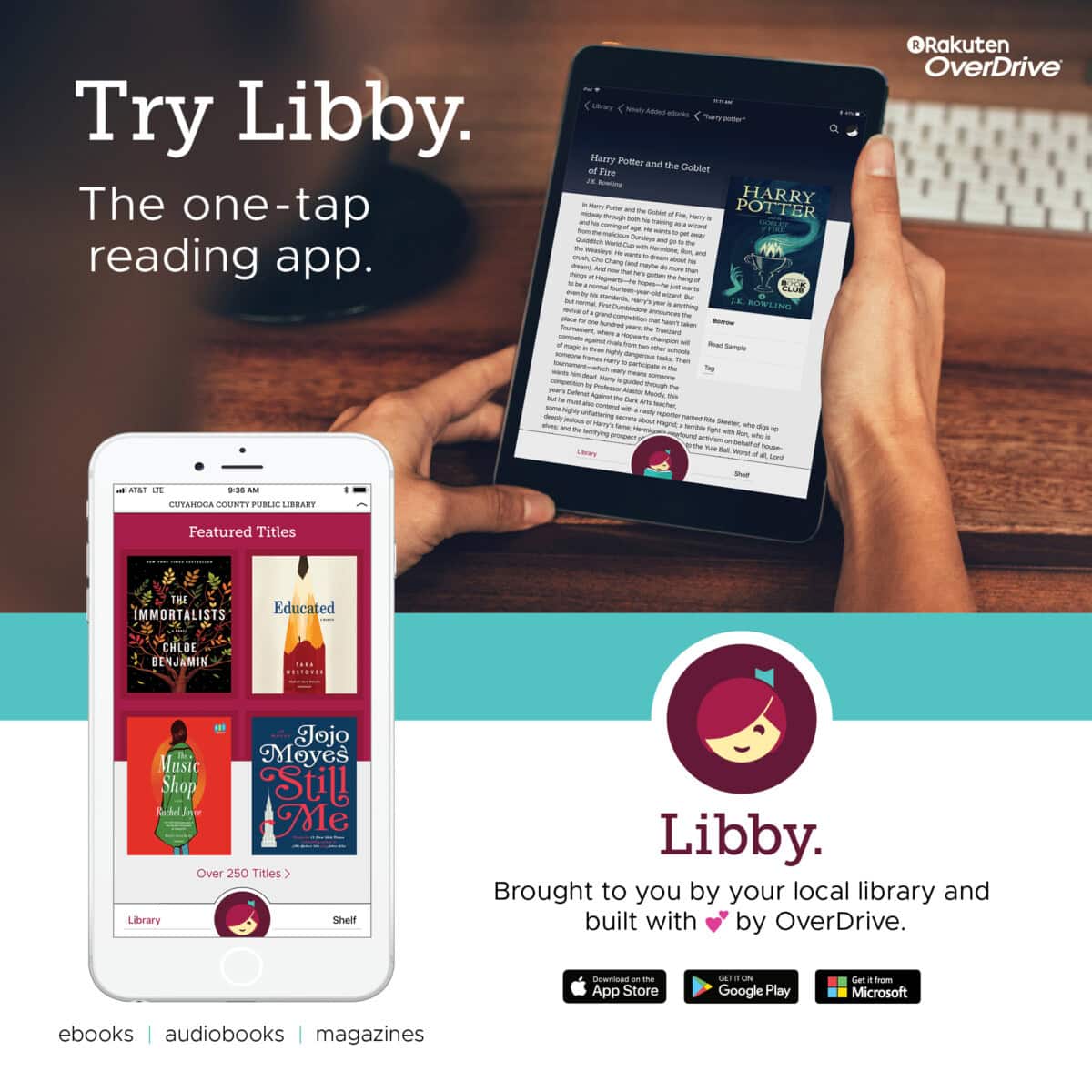
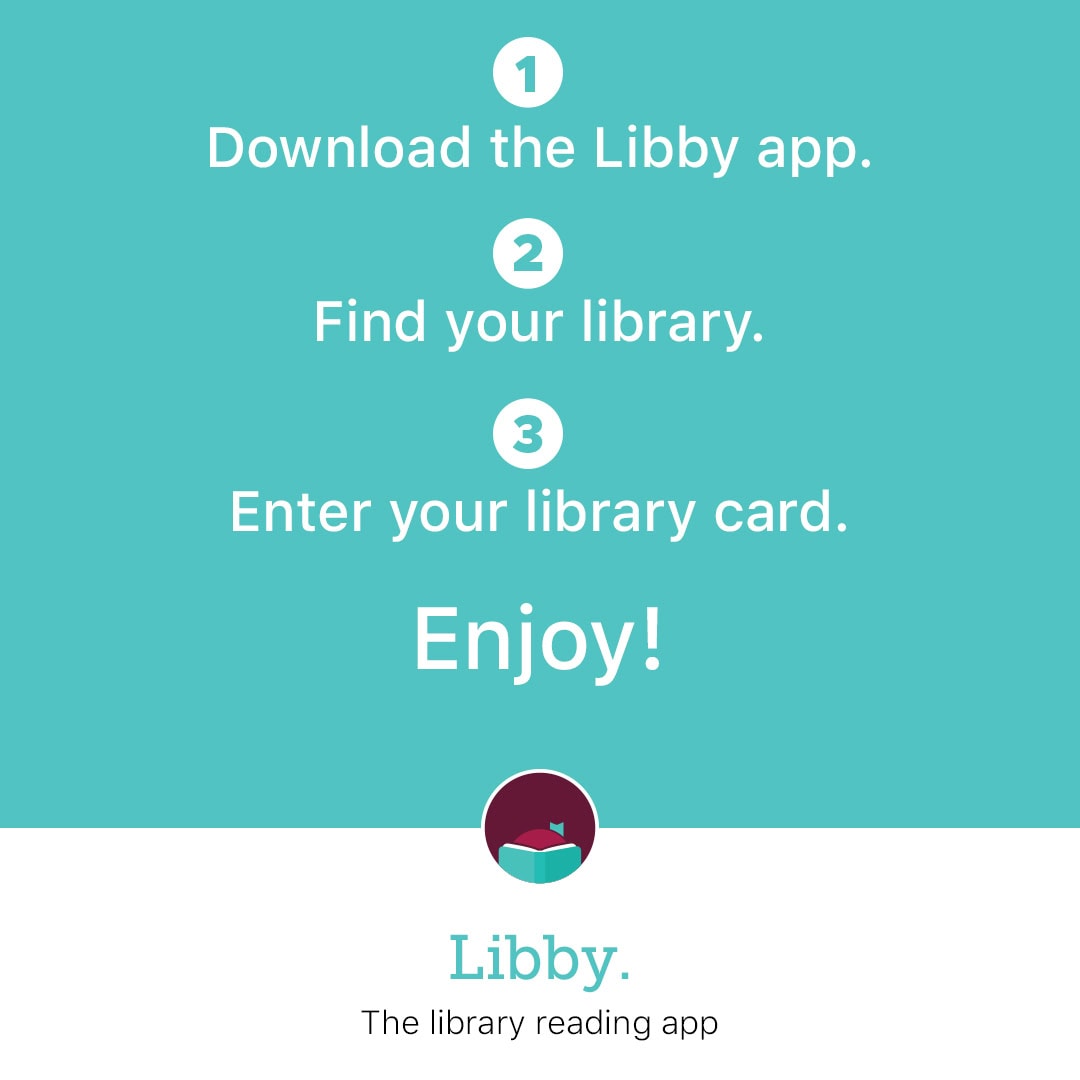
OverDrive users meet Libby!
We’re excited to take the next step with Libby and make it the primary way to enjoy your digital library.
Download the app from your app store or play store.